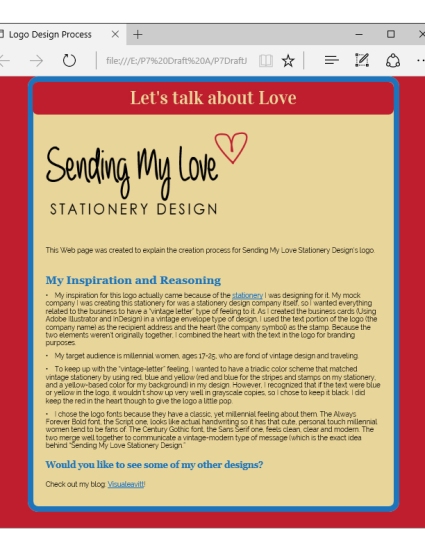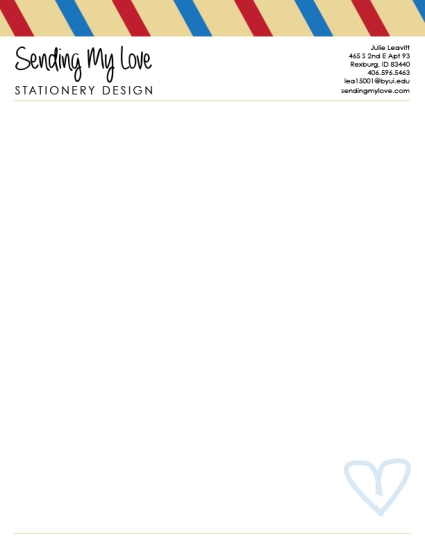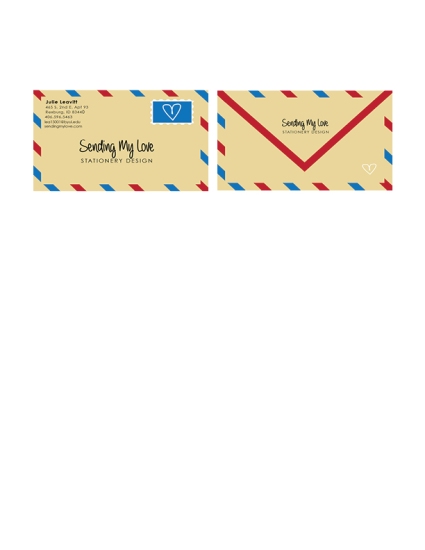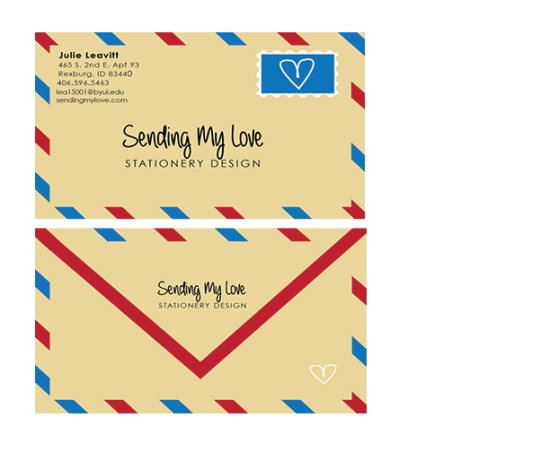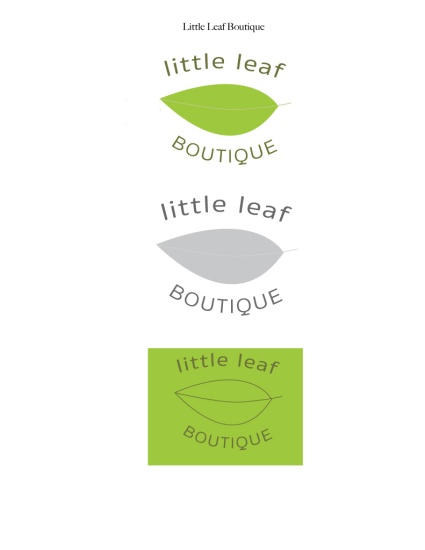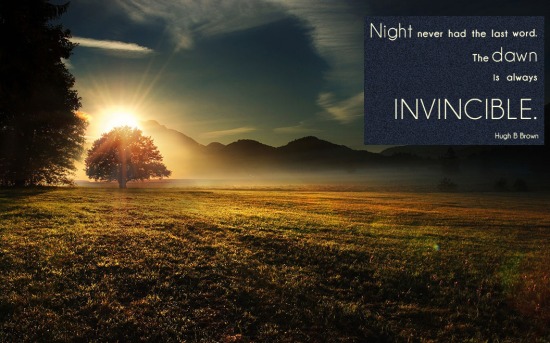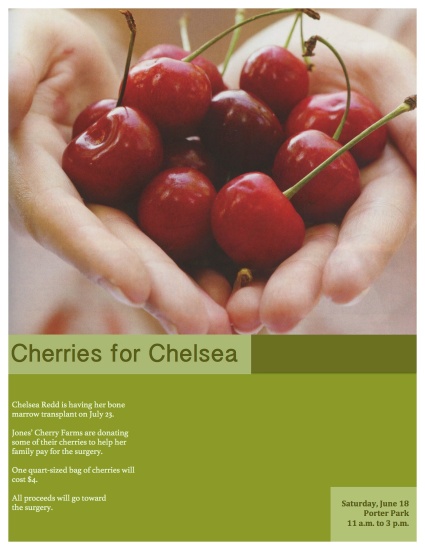The dating culture at BYU-Idaho is an interesting beast. It is not uncommon to find a couple within 20 yards of oneself at all times. However, not all who are dating have the luxury of being with them on campus. This story explores one BYU-I student’s experience with her long-distance relationship.
Related Links
“What Every Person in a Long-Distance Relationship Should Know”
There is definitely a different dynamic to long-distance relationships than those in which both partners are in the same location. This article contains tips and life-hacks for couples navigating a long-distance relationship.
“6 Life Lessons Long-Distance Relationships Teach”
Long-distance relationships can be so tough, but it doesn’t have to all be bad. This article explains some interesting insights one can gain while in a long-distance relationship.
Behind the Scenes Story
I had the privilege of being with Sarah the night Brandon asked her on their first date. From that day on, I’ve been able to watch as they worked through their long-distance relationship. Because we share a room, I’ve been present for many of the Skype calls, snaps, and phone conversations. I have been able to see firsthand what it is like to be a college student in a long-distance relationship. As of now, I couldn’t be happier for the way things have worked out between them.